ElasticSearch is a great open-source search tool that’s built on Lucene (like SOLR) but is natively JSON + RESTful. Its been used quite a bit at the Open Knowledge Foundation over the last few years. Plus, as its easy to setup locally its an attractive option for digging into data on your local machine.
While its general interface is pretty natural, I must confess I’ve sometimes struggled to find my way around ElasticSearch’s powerful, but also quite complex, query system and the associated JSON-based “query DSL” (domain specific language).
This post therefore provides a simple introduction and guide to querying ElasticSearch that provides a short overview of how it all works together with a good set of examples of some of the most standard queries.
Table of Contents
Terminology and URLs
Throughout {endpoint} refers to the ElasticSearch index type (aka
table). Note that ElasticSearch often let’s you run the same queries on both
“indexes” (aka database) and types.
If you were just using ElasticSearch standalone an example of an endpoint would be: http://localhost:9200/gold-prices/monthly-price-table.
Key urls:
-
Query:
{endpoint}/_search(in ElasticSearch < 0.19 this will return an error if visited without a query parameter)- Query example:
{endpoint}/_search?size=5&pretty=true
- Query example:
-
Schema (Mapping):
{endpoint}/_mapping
Quickstart
cURL (or Browser)
The following examples utilize the cURL command line utility. If you prefer, you you can just open the relevant urls in your browser:
# query for documents / rows with title field containing 'jones'
# added pretty=true to get the json results pretty printed
curl {endpoint}/_search?q=title:jones&size=5&pretty=trueAdding some data:
# Data (argument to -d) should be a JSON document
curl -X POST {endpoint} -d '{
"title": "jones",
"amount": 5.7
}'Javascript
A simple ajax (JSONP) request to the data API using jQuery:
var data = {
size: 5 // get 5 results
q: 'title:jones' // query on the title field for 'jones'
};
$.ajax({
url: {endpoint}/_search,
dataType: 'jsonp',
success: function(data) {
alert('Total results found: ' + data.hits.total)
}
});Note: we’ve written a simple JS library for ElasticSearch which makes working with ElasticSearch much easier. Here’s a sample:
// Your ElasticSearch instance is running at http://localhost:9200/
// We are using index 'twitter' and type (table) 'tweet'
var endpoint = 'http://localhost:9200/twitter/tweet';
// Table = an ElasticSearch Type (aka Table)
// http://www.elasticsearch.org/guide/reference/glossary/#type
var table = ES.Table(endpoint);
// Create some data
table.upsert({
id: '123',
title: 'My new tweet'
}).done(function() {
// now get it
table.get('123').done(function(doc) {
console.log(doc);
});
});
// Query for data
// Queries follow Recline Query spec -
// http://okfnlabs.org/recline/docs/models.html#query-structure
// (very similar to ES)
table.query({
q: 'hello'
filters: [
{ term: { 'owner': 'jones' } }
]
}).done(function(out) {
console.log(out);
});Python
import urllib2
import json
# =================================
# Store some data
url = '{endpoint}'
data = {
'title': 'jones',
'amount': 5.7
}
# have to send the data as JSON
data = json.dumps(data)
req = urllib2.Request(url, data, headers)
out = urllib2.urlopen(req)
print out.read()
# =================================
# Query the resulting "table"
url = '{endpoint}/_search?q=title:jones&size=5'
req = urllib2.Request(url)
out = urllib2.urlopen(req)
data = out.read()
print data
# returned data is JSON
data = json.loads(data)
# total number of results
print data['hits']['total']Querying
Basic Queries Using Only the Query String
Basic queries can be done using only query string parameters in the URL. For example, the following searches for text ‘hello’ in any field in any document and returns at most 5 results:
{endpoint}/_search?q=hello&size=5
Basic queries like this have the advantage that they only involve accessing a URL and thus, for example, can be performed just using any web browser. However, this method is limited and does not give you access to most of the more powerful query features.
Basic queries use the q query string parameter which supports the Lucene
query parser syntax and hence filters on specific fields (e.g.
fieldname:value), wildcards (e.g. abc*) and more.
There are a variety of other options (e.g. size, from etc) that you can also specify to customize the query and its results. Full details can be found in the ElasticSearch URI request docs.
Full Query API
More powerful and complex queries, including those that involve faceting and statistical operations, should use the full ElasticSearch query language and API.
In the query language queries are written as a JSON structure and is then sent to the query endpoint (details of the query langague below). There are two options for how a query is sent to the search endpoint:
-
Either as the value of a source query parameter e.g.:
{endpoint}/_search?source={Query-as-JSON} -
Or in the request body, e.g.:
curl -XGET {endpoint}/_search -d 'Query-as-JSON'For example:
curl -XGET {endpoint}/_search -d '{ "query" : { "term" : { "user": "kimchy" } } }'
Query Language
Queries are JSON objects with the following structure (each of the main sections has more detail below):
{
size: # number of results to return (defaults to 10)
from: # offset into results (defaults to 0)
fields: # list of document fields that should be returned - http://elasticsearch.org/guide/reference/api/search/fields.html
sort: # define sort order - see http://elasticsearch.org/guide/reference/api/search/sort.html
query: {
# "query" object following the Query DSL: http://elasticsearch.org/guide/reference/query-dsl/
# details below
},
facets: {
# facets specifications
# Facets provide summary information about a particular field or fields in the data
}
# special case for situations where you want to apply filter/query to results but *not* to facets
filter: {
# filter objects
# a filter is a simple "filter" (query) on a specific field.
# Simple means e.g. checking against a specific value or range of values
},
}Query results look like:
{
# some info about the query (which shards it used, how long it took etc)
...
# the results
hits: {
total: # total number of matching documents
hits: [
# list of "hits" returned
{
_id: # id of document
score: # the search index score
_source: {
# document 'source' (i.e. the original JSON document you sent to the index
}
}
]
}
# facets if these were requested
facets: {
...
}
}
Query DSL: Overview
Query objects are built up of sub-components. These sub-components are either basic or compound. Compound sub-components may contains other sub-components while basic may not. Example:
{
"query": {
# compound component
"bool": {
# compound component
"must": {
# basic component
"term": {
"user": "jones"
}
}
# compound component
"must_not": {
# basic component
"range" : {
"age" : {
"from" : 10,
"to" : 20
}
}
}
}
}
}
In addition, and somewhat confusingly, ElasticSearch distinguishes between sub-components that are “queries” and those that are “filters”. Filters, are really special kind of queries that are: mostly basic (though boolean compounding is alllowed); limited to one field or operation and which, as such, are especially performant.
Examples, of filters are (full list on RHS at the bottom of the query-dsl page):
- term: filter on a value for a field
- range: filter for a field having a range of values (>=, <= etc)
- geo_bbox: geo bounding box
- geo_distance: geo distance
Rather than attempting to set out all the constraints and options of the query-dsl we now offer a variety of examples.
Examples
Match all / Find Everything
{
"query": {
"match_all": {}
}
}
Classic Search-Box Style Full-Text Query
This will perform a full-text style query across all fields. The query string
supports the Lucene query parser syntax and hence filters on specific fields
(e.g. fieldname:value), wildcards (e.g. abc*) as well as a variety of
options. For full details see the query-string documentation.
{
"query": {
"query_string": {
"query": {query string}
}
}
}
Filter on One Field
{
"query": {
"term": {
{field-name}: {value}
}
}
}
High performance equivalent using filters:
{
"query": {
"constant_score": {
"filter": {
"term": {
# note that value should be *lower-cased*
{field-name}: {value}
}
}
}
}
Find all documents with value in a range
This can be used both for text ranges (e.g. A to Z), numeric ranges (10-20) and for dates (ElasticSearch will converts dates to ISO 8601 format so you can search as 1900-01-01 to 1920-02-03).
{
"query": {
"constant_score": {
"filter": {
"range": {
{field-name}: {
"from": {lower-value}
"to": {upper-value}
}
}
}
}
}
}
For more details see range filters.
Full-Text Query plus Filter on a Field
{
"query": {
"query_string": {
"query": {query string}
},
"term": {
{field}: {value}
}
}
}
Filter on two fields
Note that you cannot, unfortunately, have a simple and query by adding two
filters inside the query element. Instead you need an ‘and’ clause in a filter
(which in turn requires nesting in ‘filtered’). You could also achieve the same
result here using a bool query.
{
"query": {
"filtered": {
"query": {
"match_all": {}
},
"filter": {
"and": [
{
"range" : {
"b" : {
"from" : 4,
"to" : "8"
}
},
},
{
"term": {
"a": "john"
}
}
]
}
}
}
}
Geospatial Query to find results near a given point
This uses the Geo Distance filter. It requires that indexed documents have a field of geo point type.
Source data (a point in San Francisco!):
# This should be in lat,lon order
{
...
"Location": "37.7809035011582, -122.412119695795"
}
There are alternative formats to provide lon/lat locations e.g. (see ElasticSearch documentation for more):
# Note this must have lon,lat order (opposite of previous example!)
{
"Location":[-122.414753390488, 37.7762147914147]
}
# or ...
{
"Location": {
"lon": -122.414753390488,
"lat": 37.7762147914147
}
}
We also need a mapping to specify that Location field is of type geo_point as this will not usually get guessed from the data (see below for more on mappings):
"properties": {
"Location": {
"type": "geo_point"
}
...
}
Now the actual query:
{
"query": {
"filtered" : {
"query" : {
"match_all" : {}
},
"filter" : {
"geo_distance" : {
"distance" : "20km",
"Location" : {
"lat" : 37.776,
"lon" : -122.41
}
}
}
}
}
}
Note that you can specify the query using specific lat, lon attributes even though original data did not have this structure (you can also use a query similar to the original structure if you wish - see Geo distance filter for more information).
Facets
Facets provide a way to get summary information about then data in an elasticsearch table, for example counts of distinct values.
ElasticSearch (and hence the Data API) provides rich faceting capabilities. The ES facet docs go a great job of listing of the various kinds of facets available and their structure so I won’t repeat it all here. Here is a list of some of the most important (full list on the facets page):
- Terms - counts by distinct terms (values) in a field
- Range - counts for a given set of ranges in a field
- Histogram and Date Histogram - counts by constant interval ranges
- Statistical - statistical summary of a field (mean, sum etc)
- Terms Stats - statistical summary on one field (stats field) for distinct terms in another field. For example, spending stats per department or per region.
- Geo Distance: counts by distance ranges from a given point
Note that you can apply multiple facets per query.
Appendix
Adding, Updating and Deleting Data
ElasticSeach, and hence the Data API, have a standard RESTful API. Thus:
POST {endpoint} : INSERT
PUT/POST {endpoint}/ : UPDATE (or INSERT)
DELETE {endpoint}/ : DELETE
For more on INSERT and UPDATE see the Index API documentation.
There is also support bulk insert and updates via the Bulk API.
Schema Mapping
As the ElasticSearch documentation states:
Mapping is the process of defining how a document should be mapped to the Search Engine, including its searchable characteristics such as which fields are searchable and if/how they are tokenized. In ElasticSearch, an index may store documents of different “mapping types”. ElasticSearch allows one to associate multiple mapping definitions for each mapping type.
Explicit mapping is defined on an index/type level. By default, there isn’t a need to define an explicit mapping, since one is automatically created and registered when a new type or new field is introduced (with no performance overhead) and have sensible defaults. Only when the defaults need to be overridden must a mapping definition be provided.
Relevant docs: http://elasticsearch.org/guide/reference/mapping/.
JSONP support
JSONP support is available on any request via a simple callback query string parameter:
?callback=my_callback_name
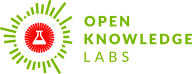

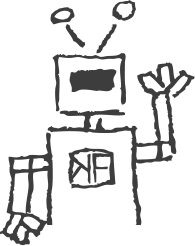 We make tools, apps and insights using
open stuff
We make tools, apps and insights using
open stuff


Comments